How to Use the Search Facility on this site
At the top right of every single page is a search box that looks like this:
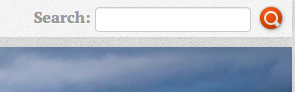
If you enter text in this box and click the red button to the right, it will search this site for all instances of that word. If you enter multiple words, it will find all pages that have all the words, but not necessarily in that sequence you entered. And lower in the search order it will offer pages that have only one of the words requested.
But if you enter the words in quotes, it behaves quite differently. Let’s say you recall the words “teachers such as” then entering those in quotes will find the pages carrying those words in that exact sequence. This can be very useful if you have for example received some messages via email, or found on FaceBook and you would like to find the link, perhaps to share that via a URL link yourself. By taking a few words and putting them in quotes you will get the result you seek.
In addition, there are several other ways to modify the default search behavior.
Phrase Search
The search engine supports three types of phrase search. To match an exact phrase, use quotes around the phrase, as explained above.
Example: “free search engine”
To match a near (within a couple of words) phrase, use square brackets [around the words]
Example: [free search engine]
To match a far (within several words) phrase, use braces { around the words }
Example: {free search engine}
+ and - qualifiers
If you prepend a word with + that word is required to be on the page.
If you prepend a word with - that word is required to not be on the page.
Example: +always -never
* Wildcard
If a query word ends with a * all words on a page which start the same way as that query word will match.
Example: gift*
? Wildcard
If a query word contains a ? any character will match that position. Example: b?g
Boolean Search
You can use the following boolean operators in your search: AND, OR, NOT. These operators MUST be in capital letters.
Example: (contact AND us) OR (about AND us)
All of these techniques can be combined: +alway* -ne??r*
What’s New on this Site?
We also now have this option to determine what has been changed recently:
